Lighting is a powerful tool that helps highlight paths in the network, revealing the signal's route from a specific point. With lighting, you can illuminate from a POP, box, or client.
Activating Lighting
From within a POP, you can select one or more fibers and all points fed by these fibers will be highlighted when applying lighting. To do this, right-click on the space corresponding to the fiber you want to illuminate and then select "Lights on/Lights off" for the side you want to illuminate. Illuminating to the left will lead towards the interior of the POP, and to the right will be in the opposite direction. For this reason, it is possible to illuminate the OLT only to the right, as it is the initial element within the network.
When illuminating from a client towards the POP, the entire path up to the PON port connected will be highlighted. To activate this lighting, simply access the desired client and click on the "Light up to POP" button, located at the bottom of the window.
It is also possible to illuminate from a box, both to the left and to the right, through the path toward the POP or the client.
Application
In this process, all the boxes involved in the path change color, and within these boxes, the elements involved also are highlighted.
When a box or a building is exported in .jpeg or .pdf, any illumination that is active on the box at the moment will also be shown on the diagram.
The illumination colors are configurable, just go to “System Settings” and set it to your preference.
A good example of applying this function is that, by illuminating a fiber to see the clients it serves, you can identify which ones are illuminated or not when generating a report of the area, based on the "Illuminated" column. This allows you to export the clients receiving a signal from that fiber to a CSV or XLS table.
Another way to utilize this feature is by combining it with Tags. You can add tags through the area report after filtering only the selected elements, allowing you to create a map filter and visualize only a specific route, for example.
Automatic area report
When you illuminate an element, an automatic area report will be generated with all the elements being illuminated. To access the report, click the “Report” button, highlighted in the image.

Removing the illumination
To remove the lighting completely, simply click on the highlighted green icon in the image below:
Or click the “Remove” button in the illumination window.
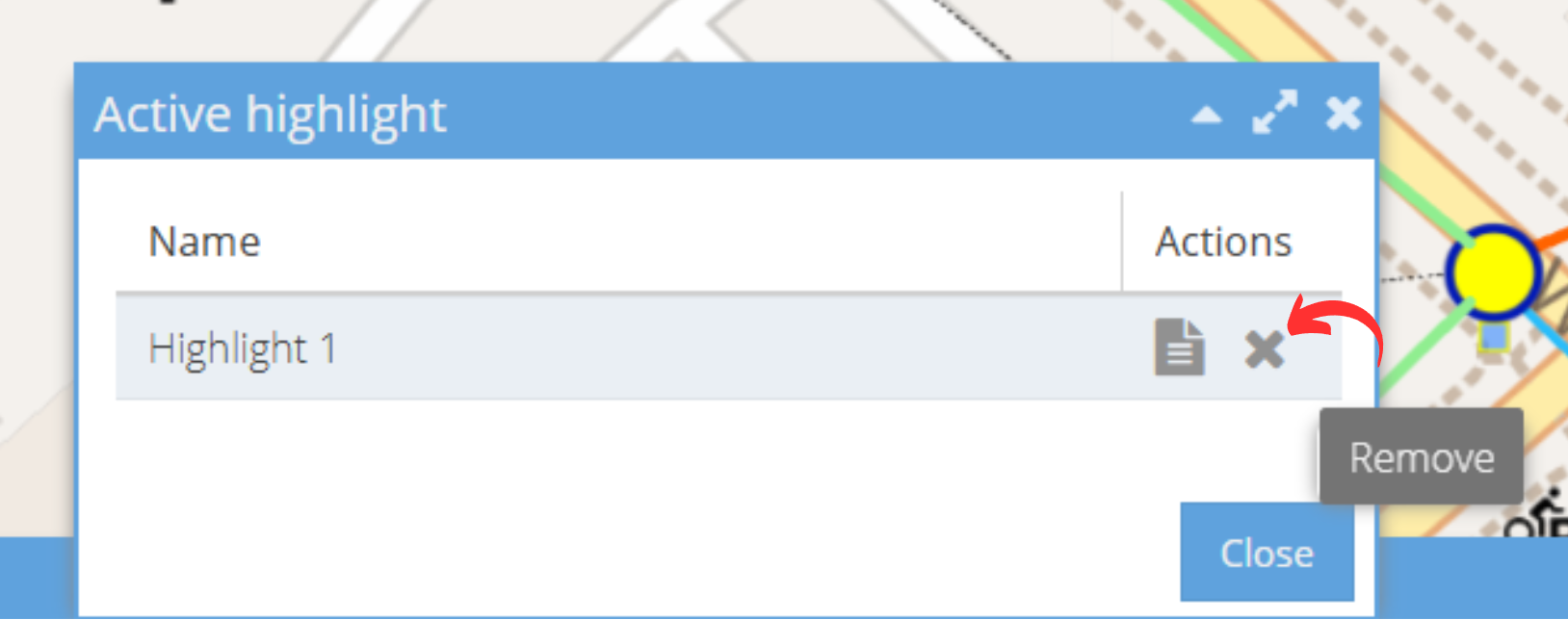
It is also possible, within the box, to reselect with the flashlight icon on top of the illuminated fiber. This will remove the lighting from that fiber. Inside the POP, the "Illuminate" button can also be used to turn off the lighting. These cases are useful in situations where you want to remove the lighting from a single fiber but not from all.
The lighting feature can also be used in OZmob, similar to OZmap. Simply click on the three dots icon next to the name of the desired fiber and select the lighting direction.










